How to add a new blog post in the Wix Website Editor
- Moon Digital

- Mar 15, 2021
- 2 min read
The Wix Blog makes it easy for you to showcase what you love and promote your business further. Be it food, travel, sports, art etc. you can create a stunning blog that suits your personal style and grow your online community and customer base around the world.
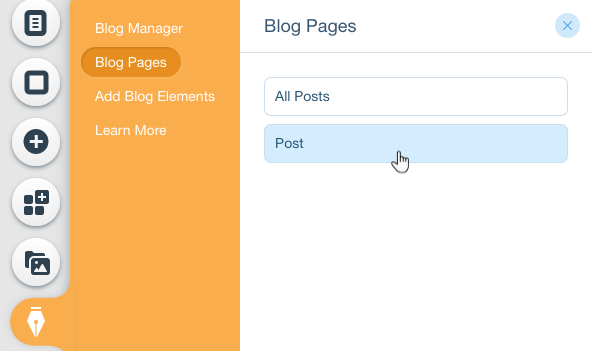
Adding and setting up a blog on your Wix Website:

Open the App Market:
Wix Editor: Click the Add Apps icon on the left side of your Editor.
Editor X: Click the App Panel icon on the top bar.
Type "Wix Blog" in the search field and press Enter.
Click Add to Site next to the Wix Blog app.
Click the blog in the Editor and click Manage Posts.
Click the More Actions drop-down at the top right.
Click Blog Settings.
Click Edit next to Your Author Info to change the author details.
Click the Send email notifications to subscribers:
Enabled: Both members and subscribers through the Get Subscribers app who want to receive notifications will receive email notifications. Learn More
Disabled: Only members who want to receive notifications will receive email notifications.
8. Click the Display tab to customize the display settings.
9. Click the Layout tab to customize the layout.
10. Click the Design tab to customize colors and fonts.
Remember, of you get stuck with adding a new blog to your Wix website then get in touch with us at Moon Digital.
Adding a new blog post to your Wix website:
You can write and manage posts in the Post Manager from your site's dashboard. This is your main operating center for your blog where you can manage published posts, create new posts, duplicate and schedule posts.
To access the Post Manager:
Go to your site's dashboard
Click on the Blog tab on the left.
Click Create New Post.
You can add any of the following to a post:
Images or GIFs: Click the Image icon and select an image or GIF to upload or choose a GIF from the integrated options by clicking the GIFicon.
Galleries: Click the Gallery icon and select images to upload.
Videos: Click the Video icon and add a video.
Divider lines: Click the Divider icon to add a divider line, then customize it.
HTML: Click the HTML icon to embed an iframe or display an external site in a post.
Quotations: Highlight the text you want to quote and click the Quotation icon .
Links: Highlight the text you want to make into a link, click the Link icon , enter the URL and click Update.
Hashtags: Add a hashtag symbol (#) and text with no spaces (e.g. #howtocreateawixblog ) anywhere in a post.
When you're done writing a post, you can edit your SEO settings, add up to three categories, and hit publish to share your content with the world. (see the Wix guides here)
Happy Blogging!









Comments